4.1 Custom Reports
Indeni Custom Reporting gives you more dynamic engagement with historical data that allows you to quickly visualize trends in order to understand the overall health of your environment. It also gives you an understanding of where your organization falls within Industry Best Practices and Compliancy for greater insights into the health posture of your security infrastructure. You can also schedule your Policy Reports to be sent to your stakeholder daily, weekly, or monthly; ensuring compliancy deadlines are never missed.
 Then Click New to create a new report. You will want to give it a meaningful name by replacing New Report.
Then Click New to create a new report. You will want to give it a meaningful name by replacing New Report.
 Afterward, select the Green Add Widget button.
Afterward, select the Green Add Widget button.
 Please Note that the system will present a number of widgets you can use to build your report. See Widget Bank below for a list of default templates. Select a widget, then select Add This Widget to continue.
Please Note that the system will present a number of widgets you can use to build your report. See Widget Bank below for a list of default templates. Select a widget, then select Add This Widget to continue.
 Next, click on edit to add and remove rules for your report.
Next, click on edit to add and remove rules for your report.
 You will want to select a time range to restrict the data that appears in the report. For example, if you want a weekly report that includes data from a month back, select Relative Time then Last Month. The weekly reports will include issues from a month ago. Alternatively, you can create a one time report using the Absolute Date Range.
You will want to select a time range to restrict the data that appears in the report. For example, if you want a weekly report that includes data from a month back, select Relative Time then Last Month. The weekly reports will include issues from a month ago. Alternatively, you can create a one time report using the Absolute Date Range.
 You can select Devices, Labels and Issues to restrict the data that appears in the report. The system will produce a report consisting of devices you selected plus the list of devices defined in the label. For example, you may only care about your data center devices. In this case, select the label you created for you data center. Be sure to define your dimensions!
You can select Devices, Labels and Issues to restrict the data that appears in the report. The system will produce a report consisting of devices you selected plus the list of devices defined in the label. For example, you may only care about your data center devices. In this case, select the label you created for you data center. Be sure to define your dimensions!
 While not required, you always have the option to click the blue Schedule Email button if you want the report to be sent on a regular basis; either daily, weekly or monthly.
While not required, you always have the option to click the blue Schedule Email button if you want the report to be sent on a regular basis; either daily, weekly or monthly.
 You can also use this option to modify the recipient list, change the frequency of the report, or remove the report from being sent. To send the report to more than one user, use comma to separate the email addresses. Once you have your desired settings configured, save your settings!
You can also use this option to modify the recipient list, change the frequency of the report, or remove the report from being sent. To send the report to more than one user, use comma to separate the email addresses. Once you have your desired settings configured, save your settings!
 High Availability (HA) Configuration Reports are a key element for achieving business continuity 24/7. A highly available infrastructure involves multiple components working together. Gaining insight into the readiness of your HA infrastructure is important to achieving uninterrupted service.
High Availability (HA) Configuration Reports are a key element for achieving business continuity 24/7. A highly available infrastructure involves multiple components working together. Gaining insight into the readiness of your HA infrastructure is important to achieving uninterrupted service.

 Organization Standards Report are a monthly recurring report that can help you adhere to the company’s “golden” standards for the myriad devices you have. This helps to reduce unnecessary errors from ad-hoc changes.
Organization Standards Report are a monthly recurring report that can help you adhere to the company’s “golden” standards for the myriad devices you have. This helps to reduce unnecessary errors from ad-hoc changes.

The Compliance & Security Risks Report can be run periodically to prepare for any regulatory audits. These reports can be sent directly to the auditors every month to demonstrate that the best security measures are observed on an ongoing basis. Here are the list of rules used to build the compliance & security report as shown above.
Here are the list of rules used to build the compliance & security report as shown above.

The Vendor Best Practices Report allows engineers to ensure that they are within the recommended operational best practices defined by them. Here is is a sample report for a Check Point devices that helps you gain insight, and gauge, if you are following their recommended best practices. Here are the list of Check Point best practices rules used to create the report.
Here are the list of Check Point best practices rules used to create the report.

 You can even combine a list of issues with historical graphs as part of your report.
You can even combine a list of issues with historical graphs as part of your report.
 If you have any other questions around Custom Reporting feel free to Join our Community discussion and ask us there!
If you have any other questions around Custom Reporting feel free to Join our Community discussion and ask us there!
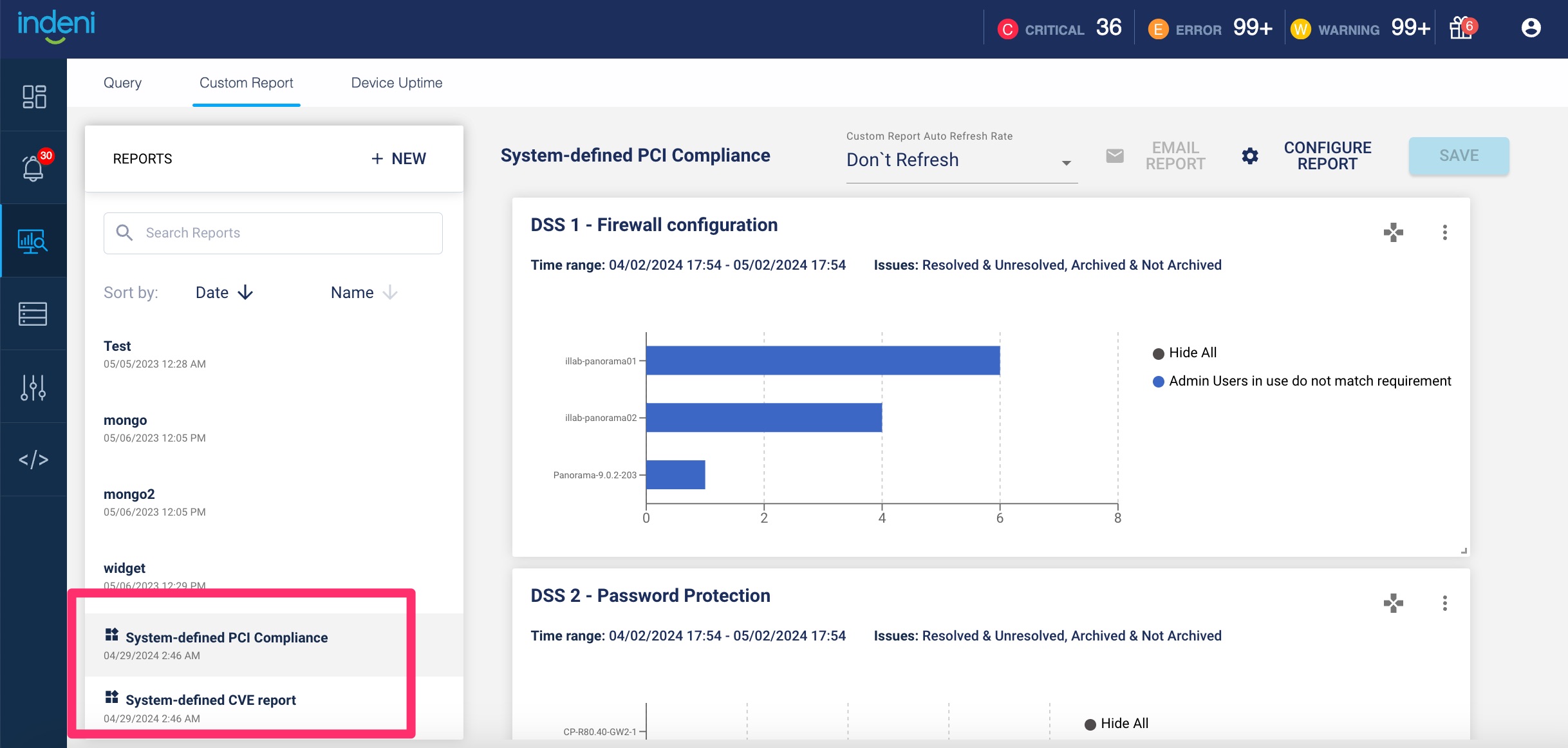



Where Can I get the Custom Reports?
First, go to Analytics Tab and then choose Custom Report, where you can build your new report. Then Click New to create a new report. You will want to give it a meaningful name by replacing New Report.
Then Click New to create a new report. You will want to give it a meaningful name by replacing New Report.
 Afterward, select the Green Add Widget button.
Afterward, select the Green Add Widget button.
 Please Note that the system will present a number of widgets you can use to build your report. See Widget Bank below for a list of default templates. Select a widget, then select Add This Widget to continue.
Please Note that the system will present a number of widgets you can use to build your report. See Widget Bank below for a list of default templates. Select a widget, then select Add This Widget to continue.
 Next, click on edit to add and remove rules for your report.
Next, click on edit to add and remove rules for your report.
 You will want to select a time range to restrict the data that appears in the report. For example, if you want a weekly report that includes data from a month back, select Relative Time then Last Month. The weekly reports will include issues from a month ago. Alternatively, you can create a one time report using the Absolute Date Range.
You will want to select a time range to restrict the data that appears in the report. For example, if you want a weekly report that includes data from a month back, select Relative Time then Last Month. The weekly reports will include issues from a month ago. Alternatively, you can create a one time report using the Absolute Date Range.
 You can select Devices, Labels and Issues to restrict the data that appears in the report. The system will produce a report consisting of devices you selected plus the list of devices defined in the label. For example, you may only care about your data center devices. In this case, select the label you created for you data center. Be sure to define your dimensions!
You can select Devices, Labels and Issues to restrict the data that appears in the report. The system will produce a report consisting of devices you selected plus the list of devices defined in the label. For example, you may only care about your data center devices. In this case, select the label you created for you data center. Be sure to define your dimensions!
 While not required, you always have the option to click the blue Schedule Email button if you want the report to be sent on a regular basis; either daily, weekly or monthly.
While not required, you always have the option to click the blue Schedule Email button if you want the report to be sent on a regular basis; either daily, weekly or monthly.
 You can also use this option to modify the recipient list, change the frequency of the report, or remove the report from being sent. To send the report to more than one user, use comma to separate the email addresses. Once you have your desired settings configured, save your settings!
You can also use this option to modify the recipient list, change the frequency of the report, or remove the report from being sent. To send the report to more than one user, use comma to separate the email addresses. Once you have your desired settings configured, save your settings!
What Reports Can I Build?
Daily Reports show the list of devices that had issues generated within the last month, and if the issues are still outstanding. This report will help you focus on addressing your most critical issues. High Availability (HA) Configuration Reports are a key element for achieving business continuity 24/7. A highly available infrastructure involves multiple components working together. Gaining insight into the readiness of your HA infrastructure is important to achieving uninterrupted service.
High Availability (HA) Configuration Reports are a key element for achieving business continuity 24/7. A highly available infrastructure involves multiple components working together. Gaining insight into the readiness of your HA infrastructure is important to achieving uninterrupted service.

Here are the list of rules used to build the HA Readiness report as shown above.
 Organization Standards Report are a monthly recurring report that can help you adhere to the company’s “golden” standards for the myriad devices you have. This helps to reduce unnecessary errors from ad-hoc changes.
Organization Standards Report are a monthly recurring report that can help you adhere to the company’s “golden” standards for the myriad devices you have. This helps to reduce unnecessary errors from ad-hoc changes.

The Compliance & Security Risks Report can be run periodically to prepare for any regulatory audits. These reports can be sent directly to the auditors every month to demonstrate that the best security measures are observed on an ongoing basis.
 Here are the list of rules used to build the compliance & security report as shown above.
Here are the list of rules used to build the compliance & security report as shown above.

The Vendor Best Practices Report allows engineers to ensure that they are within the recommended operational best practices defined by them. Here is is a sample report for a Check Point devices that helps you gain insight, and gauge, if you are following their recommended best practices.
 Here are the list of Check Point best practices rules used to create the report.
Here are the list of Check Point best practices rules used to create the report.

Include Graphs in your report
When you migrate from a previous release to 6.5.3, you can include graphs in your report. These are same graphs from the Analysis Tab. You can save your favorite graphs or send them to your colleagues regularly. You can even combine a list of issues with historical graphs as part of your report.
You can even combine a list of issues with historical graphs as part of your report.
 If you have any other questions around Custom Reporting feel free to Join our Community discussion and ask us there!
If you have any other questions around Custom Reporting feel free to Join our Community discussion and ask us there!
System-defined reports
Note: In 8.4, we introduced system-defined reports.Custom reports allow you to create a report that meets your needs. System-defined reports are pre-built by the system. These reports are prefixed with an icon. You cannot modify them. They apply to all your devices by default.
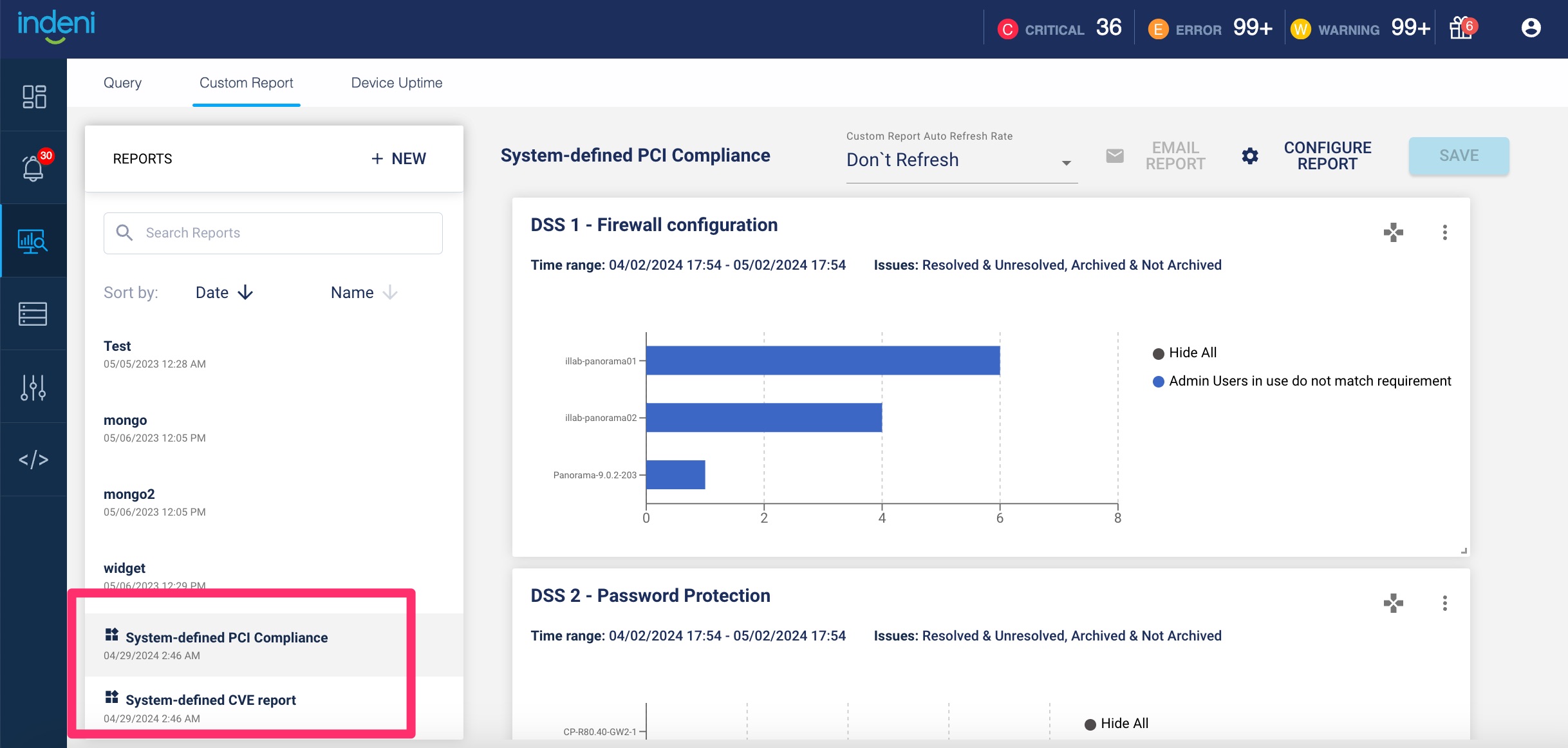
Clone a Report
Sometimes, you need to create reports that are only slightly different from a pre-existing report. Instead of creating a new report and re-applying all of the configurations, you can just clone it instead. For example, you just built a daily report for your DNS server. It includes important metrics such as CPU, memory usage and DNS statistics. You can clone a report for a different device. To clone a report, follow these steps:- Navigate to the report you want to clone. In this example, hover to ‘BDDS06 daily report’ as shown.

- From the report you want to clone, click on the icon below.

- Notice that a copy of ‘BDDS06 daily report’ is created. Select the ‘BDDS06 daily report (Copy)’ and click on ‘CONFIGURE REPORT’

- Give the new report a new name, make the changes and select SAVE.